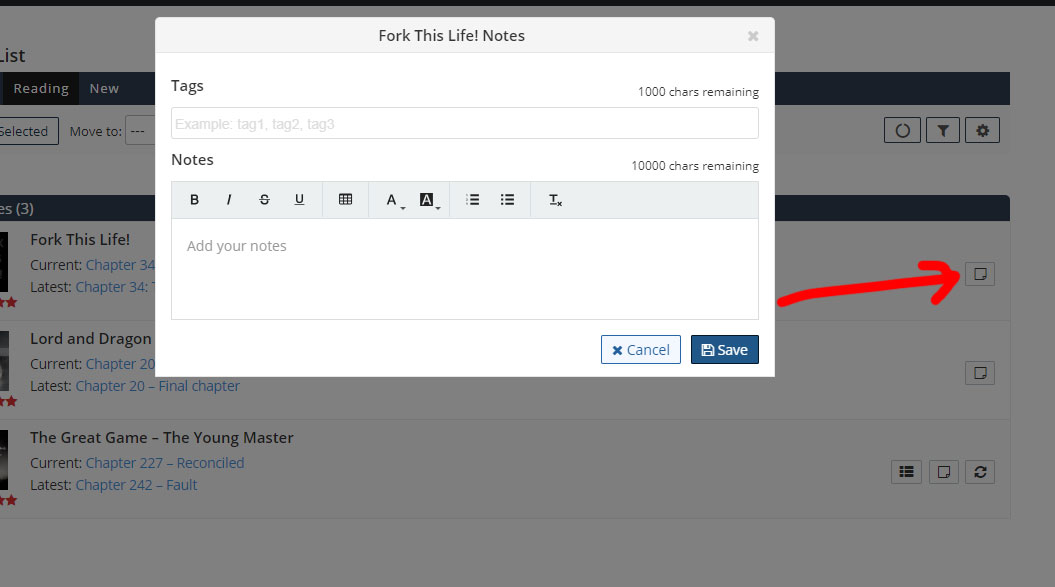The reading list feature is an easy way to keep track of the novels you're reading. Please keep in mind that this tutorial will be picture heavy.
Reading List Settings
You can access your reading list settings as shown in the picture below.
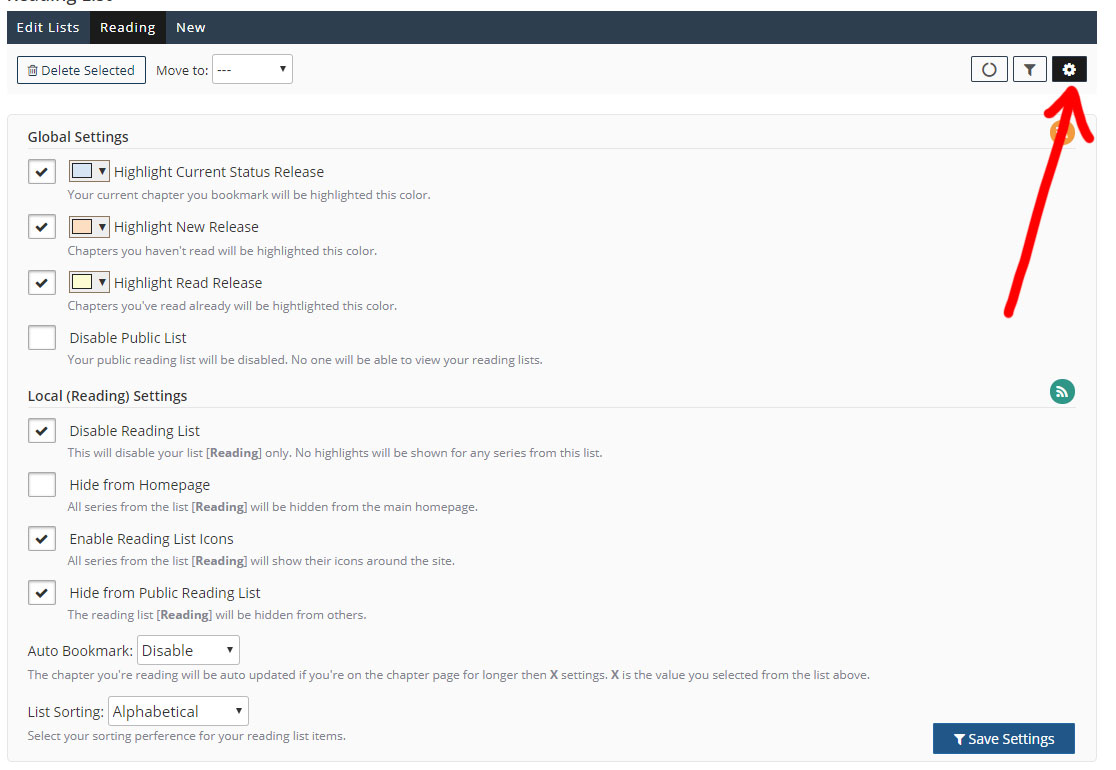
Global Settings (Reading List)
These settings will apply to all of your reading lists.
- Highlight Current Status Release- This highlights your current status in the novel you're reading.
- Highlight New Releases - This will highlight any chapters you haven't read.
- Highlight Read Releases - This will highlight all chapters you've read.
- Disable Public List - Checking this will disable your public list, meaning no one will be able to see what you're reading.
Local Settings (Reading List)
These settings will only apply to your current selected reading list.
- Disable Reading List - This will disable your current reading list.
- Hide from Homepage - All series from this reading list will be hidden from the main page.
- Enable Reading List Icons - All series from this reading list will be shown icons which you selected when you created this list. You can change your icons via edit reading lists.
- Hide From Public Reading List - This reading list will be hidden from others.
![]()
Other Settings (Reading List)
- Auto Bookmark - The chapter you're reading will be auto updated if you're on the chapter page for X (the option you selected) seconds. The series must be in your reading list.
- List Sorting - Sorting preference for your reading list.
How do I add items to my reading list?
Click on the check boxes to add or update your reading list.
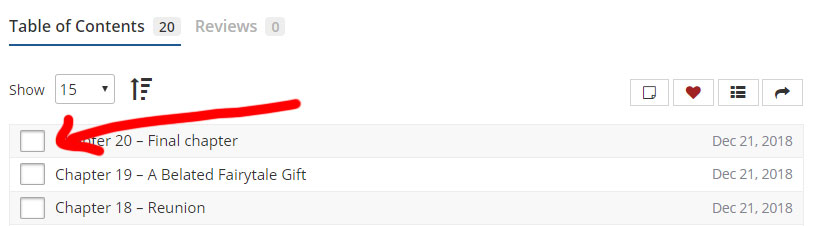
Or you can use the button as shown in the screenshot below to add it to your reading list. Using this feature will add the first chapter to your reading list if the series doesn't already exist in your reading list. If the series already exists in your reading list, it'll move your series to the whenever list you selected.
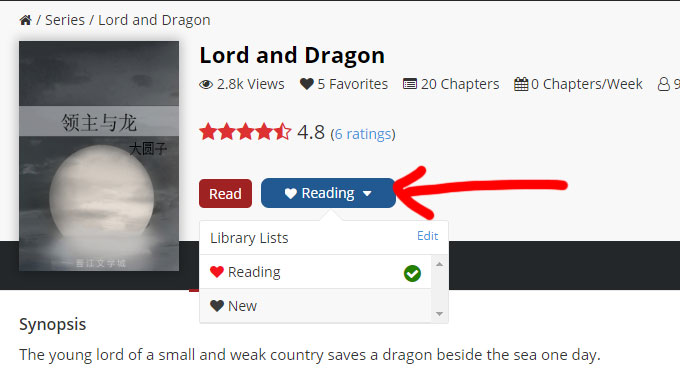
How do I remove an item from my reading list?
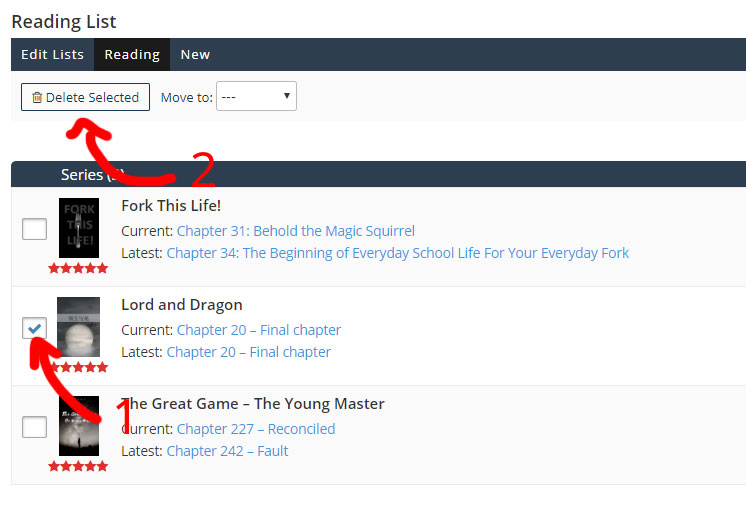
How do I create more reading lists?
You can create new reading lists via Edit Reading Lists.
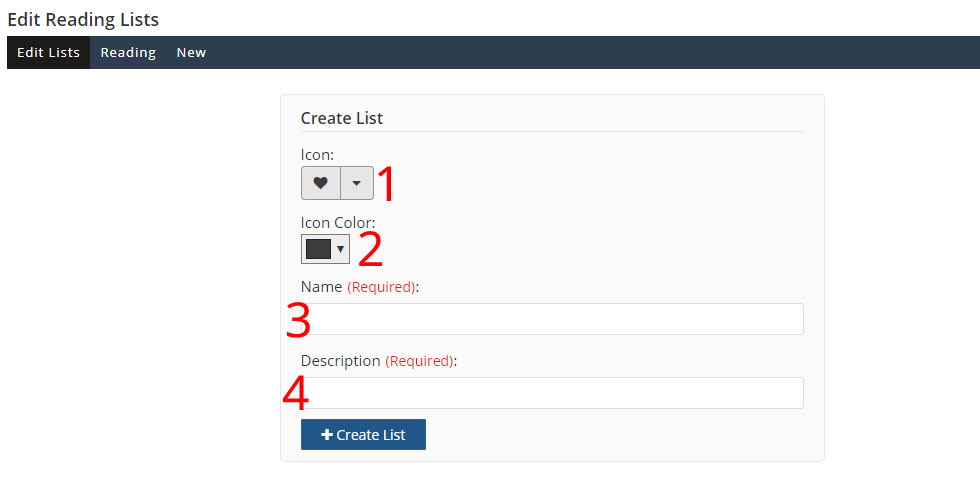
- Icon for your reading list
- Color for your reading list icon
- Name for your reading list
- Description for your reading list
Reading List Notes
Reading list notes are private notes you set for each series you're reading. These notes can only be seen by you. They can be used to note down characters, items or whatever you want so you'll be able to remember them.